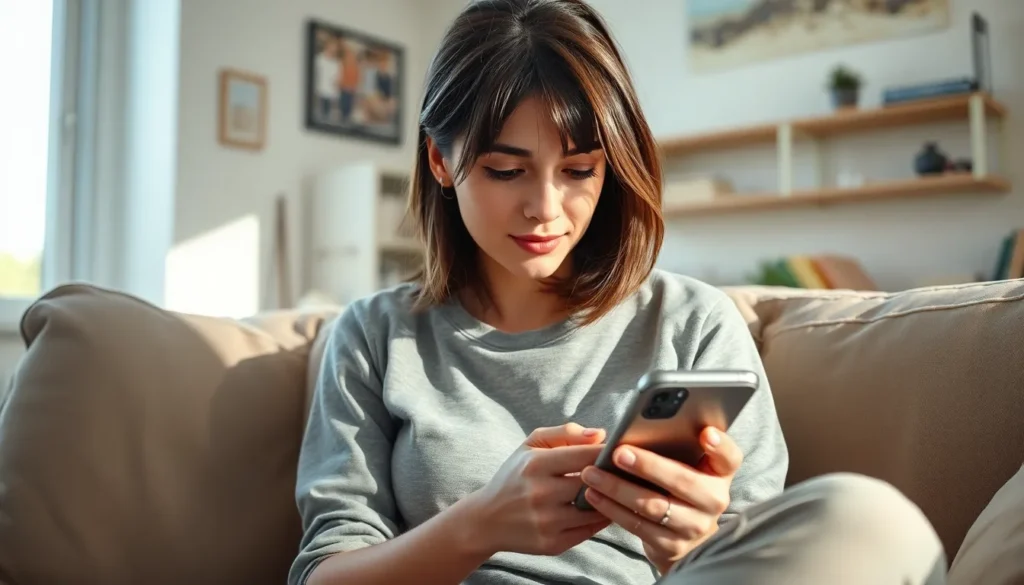Table of Contents
ToggleIn a world where distractions lurk around every corner, even the most focused iPhone user can find themselves overwhelmed by pesky apps. Whether it’s that game that keeps calling your name or social media that’s stealing precious minutes, sometimes it’s time to hit the brakes. Disabling certain apps can be your secret weapon against digital chaos, allowing you to reclaim your time and sanity.
Understanding App Management on iPhone
App management on iPhone plays a crucial role in maintaining focus and productivity. Users can enable or disable specific apps to minimize distractions effectively. It’s important to know that control over apps allows users to tailor their experience based on personal needs.
Disabling unnecessary apps manages distractions, contributing to improved time management. Users often find their attention divided by social media, games, and other engaging applications. Techniques for managing these apps include limiting notifications and access during work hours.
Access restrictions can also enhance focus. To restrict apps, navigate to Settings, then Screen Time. Enabling Downtime helps users specify periods when certain apps are inaccessible. Customizing these settings empowers individuals to regain control over their time.
Reviewing app usage statistics can provide valuable insights. Users gain a clearer picture of how much time they spend on various applications. Using this information, they can make informed decisions on which apps to disable or limit.
Additionally, incorporating Focus Modes can tailor user experience further. Users can create specific modes for work, personal time, or sleep. Each mode can feature only essential apps based on the context, enhancing concentration.
Ultimately, effective app management transforms iPhone usage into a more purposeful activity. Mastering this skill leads to greater productivity and well-being.
Methods to Disable Apps
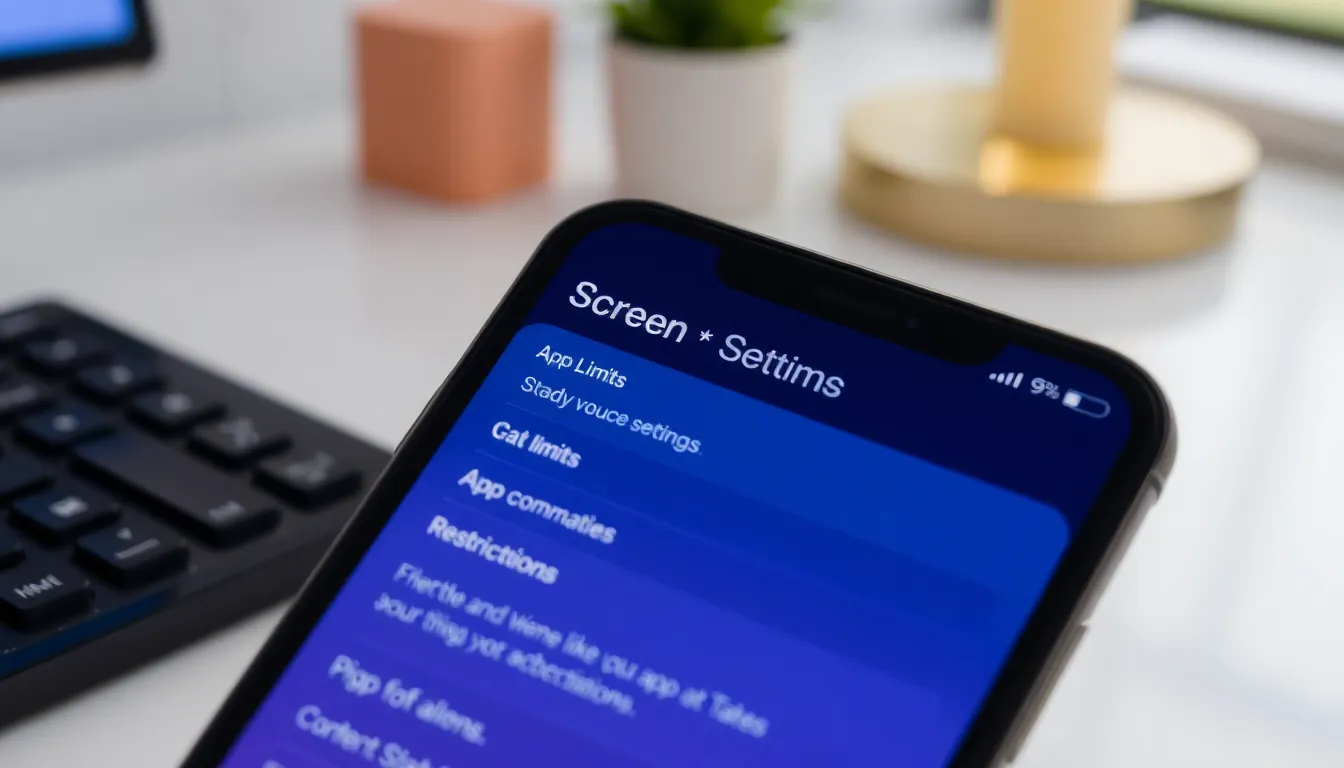
Disabling certain apps can streamline iPhone usage and improve focus. Here are two effective methods.
Using Screen Time Settings
Screen Time offers users control over app usage. It allows monitoring of app activity and total screen time. Users can set daily limits for specific applications to curb excessive use. To access Screen Time, go to Settings and tap on Screen Time. Enable the feature if it’s not already active. From here, select App Limits, then Add Limit to choose apps to restrict. Set a time limit, and this will prompt users when they exceed the allocated usage. Downtime can also suspend apps during specified times, fostering a focused environment.
Restricting App Permissions
Restricting app permissions can limit distractions. First, navigate to Settings and select Privacy. Users can review permissions for each app, including location services, notifications, and background activity. Turning off notifications for non-essential apps reduces interruptions. Disabling location services for certain applications prevents them from tracking users constantly. Users can also control which apps run in the background. By keeping background app refresh off, less data and power get consumed, allowing for more targeted app usage tailored to user priorities.
Steps to Disable Specific Apps
Disabling specific apps on an iPhone enhances focus and productivity. Users can follow structured methods to manage both native and third-party apps effectively.
Disabling Native Apps
Disabling native apps on an iPhone requires navigating to Settings. Users should scroll down to find the app they want to disable. Tapping on the app, they can select the option to turn off notifications and restrict access. This method minimizes distractions while still keeping the app installed. Furthermore, users can remove the app from the Home screen by long-pressing the icon and choosing “Remove App,” then selecting “Remove from Home Screen.” The app remains accessible in the App Library, allowing for on-demand use without constant visibility.
Disabling Third-Party Apps
Third-party apps on an iPhone can be disabled through similar steps. Users need to go to Settings and find “Screen Time.” After enabling Screen Time, they can select “App Limits.” Setting limits for specific apps prevents excessive usage during certain hours. Additionally, users can disable notifications for third-party apps by navigating to Notifications in Settings and adjusting or turning off alert styles. This approach decreases interruptions from apps that divert attention. Uninstalling unwanted third-party apps also helps in streamlined app management, promoting a more focused user experience.
Troubleshooting Common Issues
Occasionally, users encounter problems while disabling apps on their iPhones. Identifying issues early can enhance the management experience.
Users may find that apps remain visible on the Home screen even after turning off notifications. They should ensure that app restrictions are properly configured in the Settings. If apps are still accessible, users can consider removing them from the Home screen altogether by using the “Remove App” option.
In some cases, restricted apps may continue sending notifications. Users should navigate to Notifications settings to confirm that settings reflect their preferences. Adjustments might include switching off notifications for specific apps altogether.
Others might struggle with Screen Time settings not applying correctly. Restarting the device often resolves minor glitches that could cause such behavior. If problems persist, users should check for any available iOS updates, as updates frequently include bug fixes and performance improvements.
Certain users experience challenges with limits set on app usage. An app might exceed the defined time limit unintentionally, especially if family sharing features are in play. Checking individual app limits and modifying them as necessary provides a tailored approach to managing app time.
Disabling location services might not seem intuitive for certain apps. Users can find this setting under Privacy and then Location Services. Turning off location access for specific apps helps reduce distraction and improves battery life.
Solving these common issues can lead to a more streamlined experience on the iPhone, enhancing productivity and focus as users tailor their device to meet specific needs.
Disabling certain apps on an iPhone can significantly enhance focus and productivity. By taking control of app notifications and access users can create a more streamlined experience that aligns with their personal and professional goals.
Implementing features like Screen Time and Focus Modes allows for tailored management of distractions. This not only helps in reclaiming valuable time but also promotes better mental well-being.
Ultimately users can transform their iPhone into a tool that supports their productivity rather than hinders it. With the right strategies in place app management becomes a powerful ally in navigating today’s digital landscape.